Overview
This article serves as a comprehensive guide for finance professionals seeking to enhance their data management and reporting accuracy through effective Excel sheet merging. It begins by addressing a common challenge: the complexities of managing multiple data sources. To tackle this, we explore powerful solutions such as the Consolidate function and Power Query, which streamline the merging process and improve overall efficiency.
Understanding the importance of data integrity in financial analysis is crucial. By utilizing these methods, professionals can ensure that their reports are not only accurate but also reliable. The article highlights the benefits of implementing these techniques, showcasing how they can lead to more informed decision-making and enhanced productivity.
Moreover, we delve into common challenges encountered during the merging process and provide practical solutions to overcome them. This approach not only builds interest but also generates a desire for finance professionals to adopt these strategies in their workflows.
In conclusion, mastering the art of merging Excel sheets is essential for any finance professional aiming to elevate their data management practices. By embracing these tools, you can significantly improve your reporting accuracy and efficiency. Don't miss out on the opportunity to enhance your financial analysis capabilities—start implementing these strategies today!
Introduction
Mastering the art of merging Excel sheets is crucial for finance professionals. This skill transforms disparate data into a cohesive narrative, driving informed decision-making. By harnessing this technique, individuals can enhance their reporting accuracy and streamline analysis processes, ultimately leading to better financial outcomes.
However, the journey to effective data consolidation is often challenging. How can one navigate the complexities of merging while ensuring data integrity and minimizing errors? This article explores various methods and strategies for mastering Excel sheet merges.
Equipping readers with these tools will elevate their financial reporting capabilities, making it easier to tackle the intricacies of data management. With the right approach, you can turn merging into a powerful asset for your financial analysis.
Understand the Importance of Merging Excel Sheets
A crucial skill for finance professionals is the ability to perform an excel sheet merge. It allows for the unification of information from diverse sources into a single, comprehensive view. This process streamlines analysis and enhances reporting accuracy by utilizing excel sheet merge. By consolidating documents, users can eliminate redundancy, reduce errors, and boost overall workflow efficiency.
Consider the USA Properties Fund, which achieved an impressive 50% increase in budget precision through effective information consolidation. This example underscores the tangible benefits of mastering this skill. In finance, where information integrity is paramount, knowing how to efficiently execute an excel sheet merge leads to more informed decision-making and improved financial outcomes.
Moreover, mastering this skill paves the way for a seamless transition to Google Sheets. With ShortieCuts, users can leverage Excel-style shortcuts while ensuring their data remains private and secure on their local machines. Currently, the app operates on Google Chrome, with plans to support Safari soon.
Are you ready to enhance your financial reporting and analysis? Embrace the power of document consolidation and explore how ShortieCuts can transform your workflow.

Explore Different Methods to Merge Excel Sheets
Mastering Excel File Combination: Techniques for Finance Professionals
Combining Excel files can be a daunting task, especially when dealing with complex datasets. However, understanding the right techniques can streamline this process and enhance your productivity. Here are some effective methods to consider:
-
Manual Copy-Paste: This straightforward approach involves duplicating information from one document and inserting it into another. While it works well for small datasets, it can quickly become tedious and error-prone with larger volumes of information.
-
Consolidate Function: Excel's built-in Consolidate tool is designed to merge data from various tabs into a single, comprehensive summary. This method is particularly advantageous for finance professionals looking to roll up figures from multiple sources. When using the Consolidate command, ensure you select the upper-left cell of the destination sheet for the consolidated data. This step is crucial for providing enough space for the information and indicating the position of labels in the source ranges by checking the relevant boxes.
-
Power Query: For more intricate combining tasks, Power Query stands out as a powerful tool that allows users to append and transform data from multiple sheets or workbooks. It excels in handling large datasets and automating repetitive tasks. Available in Excel 2016 and later under the Data tab, users appreciate that "the best part is you don’t need any VBA/Macro code," making it accessible for both beginners and advanced users alike.
-
VBA Macros: If you possess programming skills, creating a VBA macro can significantly streamline the combination process, reducing manual effort and minimizing errors. This method is ideal for users who frequently merge sheets with similar structures.
-
Third-Party Tools: Numerous add-ins and tools, such as the Ultimate Suite and the Copy Sheets Wizard, can simplify the combining process, especially for those who regularly perform this task. These tools often feature user-friendly interfaces and additional functionalities that enhance productivity.
By understanding these methods, finance professionals can select the most efficient approach tailored to their specific data consolidation needs. Power Query, in particular, has gained traction for its ability to streamline the excel sheet merge process, enabling users to refresh data automatically and maintain consistency across reports.
Take Action: Explore these techniques today to enhance your Excel skills and improve your data management efficiency!
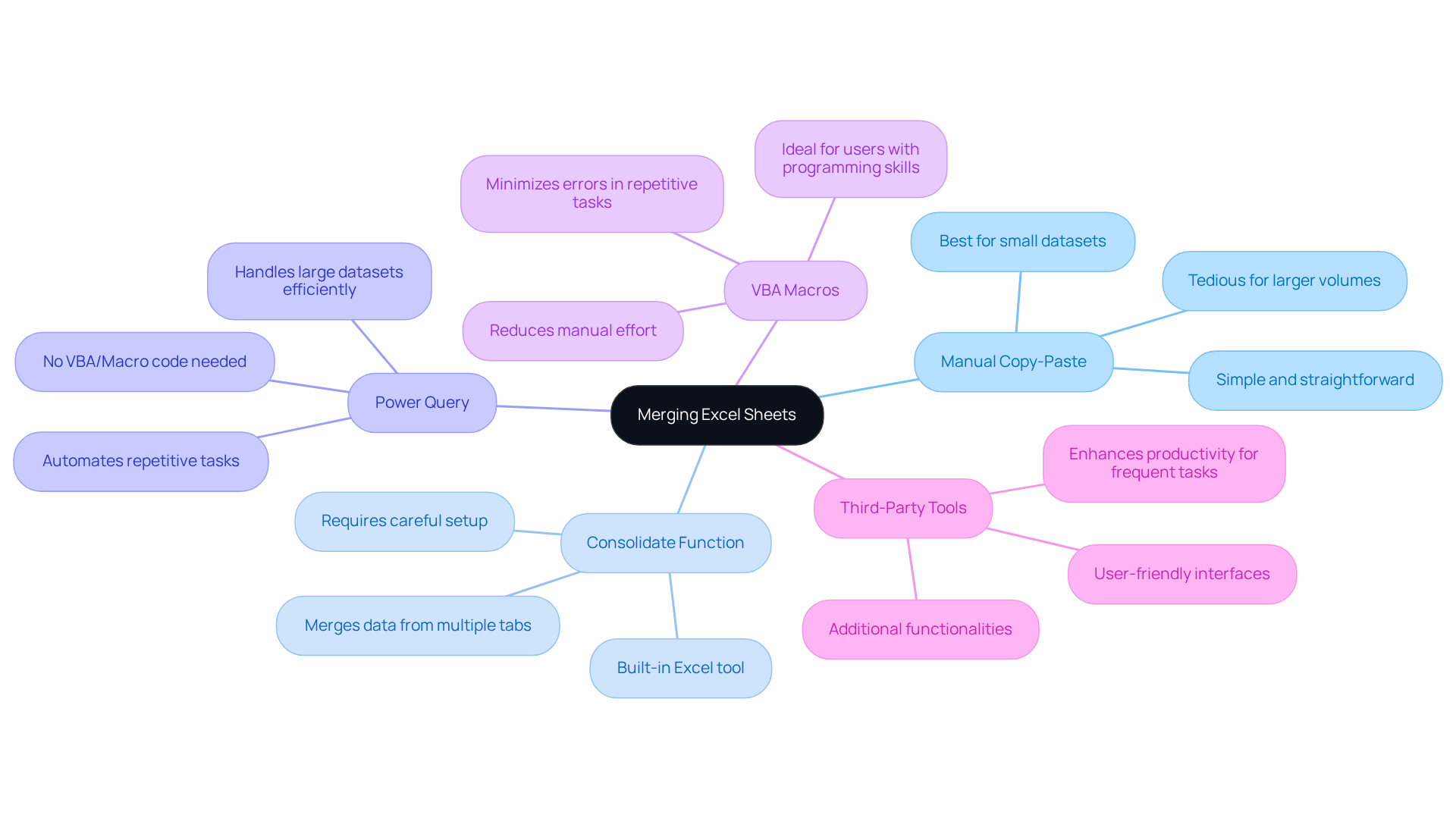
Follow Step-by-Step Instructions to Merge Your Sheets
To merge your Excel sheets effectively, follow these step-by-step instructions:
-
Open Your Excel Workbook: Launch Excel and open the workbook containing the tabs you want to merge.
-
Choose the Target Page: Click on the tab where you wish to combine the information. This will be your destination document.
-
Prepare Your Data: Ensure that your data is in list format without any blank rows or columns. Consistent labeling across source areas is crucial to avoid separate rows or columns in the consolidation.
-
Use the Consolidate Feature:
- Navigate to the Data tab on the ribbon.
- Click on Consolidate in the Data Tools group.
- In the Consolidate dialog box, select the function you wish to use (e.g., Sum, Average).
- Click on the Reference box and choose the range from the first page you wish to merge, then click Add.
- Repeat this for each sheet you want to include.
- If your information has labels, check the boxes for Top row and Left column.
- To enable automatic updates, check the Create links to source information box.
- Click OK to combine the information.
-
Copy and Paste Method (if preferred):
- Open the source sheet, select the data range, and copy it (Ctrl+C).
- Go to the target page, select the cell where you want to insert the information, and paste it (Ctrl+V).
- Repeat for each page as necessary.
-
Power Query Method (for advanced users):
- Go to the Data tab and select Get Data > From Other Sources > Blank Query.
- Utilize the Power Query editor to import and modify information from various pages.
- Merge the information and transfer it into your target document.
-
Using VLOOKUP: If you need to combine information based on specific criteria, consider utilizing the VLOOKUP function to efficiently obtain corresponding entries from different worksheets.
By adhering to these steps, you can effectively execute an Excel sheet merge, ensuring that your information is unified and prepared for analysis. For further assistance, consider engaging with the Microsoft Community or exploring available training resources.

Troubleshoot Common Issues When Merging Excel Sheets
Users often encounter several common challenges when they perform an excel sheet merge. Here’s how to tackle them effectively:
-
Information Misalignment: Ensure that the information in each sheet is organized similarly. If the columns don’t align, the combined data may appear disordered. A study reveals that data misalignment occurs in about 30% of Excel combinations, highlighting the importance of standardizing formats before merging.
-
Formula Errors: If your sheets contain formulas, merging can sometimes lead to errors. It’s essential to check for broken references and adjust them accordingly after the merge. Expert analyst Gianna emphasizes, "Formula errors can significantly disrupt your workflow, so it’s crucial to verify references post-merge."
-
Duplicate Entries: Merging can result in repeated information. Use Excel's Remove Duplicates function under the Data tab to clean up your merged document. A case study showed that organizations that regularly sanitize their data experience a 25% increase in operational efficiency.
-
Inconsistent Information Types: Ensure that the information types (e.g., text, numbers) are consistent across sheets. Inconsistent types can lead to errors in calculations or data representation. A recent report noted that up to 40% of data errors arise from mismatched data types during merges.
-
Performance Issues: If combining large datasets slows down Excel, consider breaking the process into smaller batches or using Power Query for more efficient handling. A Fortune 500 company improved their integration speed by 50% after implementing Power Query.
By understanding these common issues and their solutions, you can streamline your merging process and maintain data integrity.

Conclusion
Mastering the art of merging Excel sheets stands as a crucial skill for finance professionals, allowing them to consolidate data from diverse sources into a cohesive format. This capability not only boosts the accuracy of financial reporting but also streamlines analysis, paving the way for more informed decision-making. By integrating various datasets, finance experts can eliminate redundancy and enhance overall workflow efficiency, ultimately driving superior financial outcomes.
This guide has explored multiple methods for effectively merging Excel sheets, including:
- Manual techniques
- Excel's built-in functions
- Power Query
- Third-party tools
Each method presents unique advantages tailored to the complexity and volume of data at hand. Additionally, we have highlighted the importance of addressing common challenges—such as information misalignment, formula errors, and duplicate entries—to ensure a seamless merging process.
In an environment where data integrity is critical, the ability to merge Excel sheets efficiently becomes a transformative asset for finance professionals. By embracing these techniques, users not only enhance their data management capabilities but also empower themselves to leverage their skills for improved analysis and reporting. Implementing these strategies will undoubtedly lead to heightened productivity and accuracy in financial operations.
Frequently Asked Questions
Why is merging Excel sheets important for finance professionals?
Merging Excel sheets is crucial for finance professionals as it unifies information from diverse sources into a single view, streamlining analysis and enhancing reporting accuracy.
What are the benefits of consolidating documents through Excel sheet merging?
The benefits include eliminating redundancy, reducing errors, and boosting overall workflow efficiency, which ultimately leads to more informed decision-making and improved financial outcomes.
Can you provide an example of the impact of effective information consolidation?
Yes, the USA Properties Fund achieved a 50% increase in budget precision through effective information consolidation, highlighting the tangible benefits of mastering this skill.
How does mastering Excel sheet merging facilitate the transition to Google Sheets?
Mastering Excel sheet merging paves the way for a seamless transition to Google Sheets, allowing users to apply their skills in a different platform while maintaining efficiency.
What is ShortieCuts and how does it relate to Excel and Google Sheets?
ShortieCuts is an app that allows users to leverage Excel-style shortcuts while ensuring data privacy and security on local machines. It currently operates on Google Chrome, with plans to support Safari soon.
How can I enhance my financial reporting and analysis?
You can enhance your financial reporting and analysis by embracing document consolidation and exploring tools like ShortieCuts to transform your workflow.

